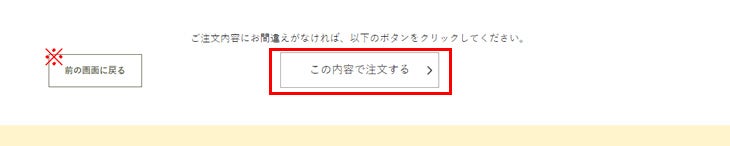購入方法について
1.購入する数量を選択し、ショッピングカートに入れる。
まず、購入したい商品のページにある「カートに入れる数」で、購入する数量を選択します。数量を選択したら、価格の記載のある【カートに入れる】ボタンを押します。
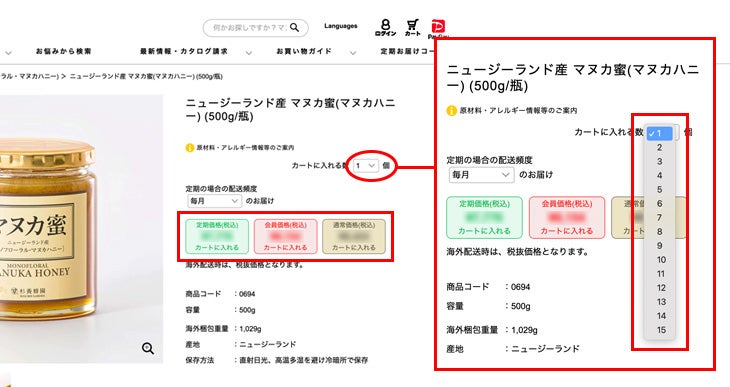
※杉養蜂園の会員登録をされますと、会員価格にてお買い物いただけます。
新規会員特典についてははじめてのお客様へからご確認ください。
2.会員登録・ログイン
価格の記載のある【カートに入れる】ボタンを押すとポップアップが表示されます。
ここで新規会員登録をしていただくか、または、すでに会員登録がお済み方のはログインをしてください。
会員登録を行わなくてもお買い物は可能です。その際、通常価格でご注文いただきます
項目に従ってお客様の情報を入力してください。[必須]がついている項目は必ずご記入ください。
会員登録またはログインすると直前までご覧になっていたページに戻ります。
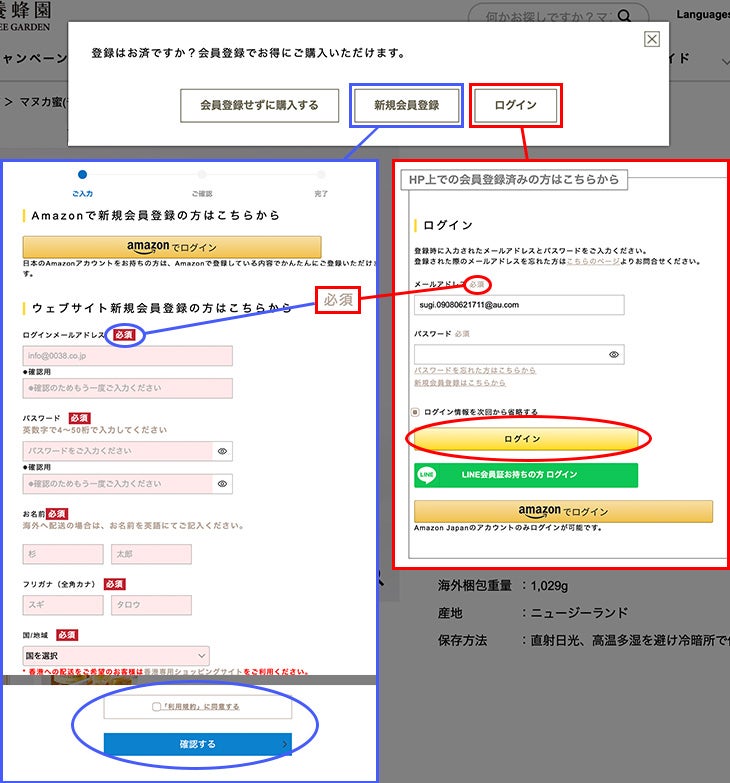
3.ショッピングカートの数量を調整する
画面右上の[カート]マークからショッピングカートの中身を確認できます。
ご注文の数量を変更する場合は[数量]の数字を変更し【再計算】を押します。
商品をショッピングカートから外す時は、該当商品の右端にある【削除×】ボタンを押してください。
『カタログ番号』をお持ちの方はご入力ください。
その後他の商品の買い物を続ける場合は画面左下の【戻ってお買い物を続ける】を押してください。直前までご覧になっていたページへ移動します。 また、他の商品を購入せずに清算する場合は、「注文へ進む」ボタンを押してください。
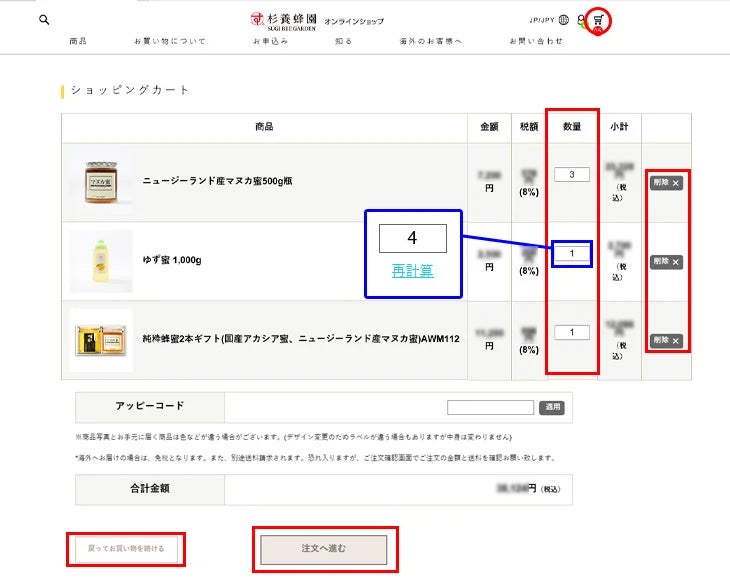
4.配送先情報を入力する
お届け先が1カ所か複数ヶ所か(国内お届けのみ)を選択します。お届け先が複数になる場合は、こちらをご覧ください。
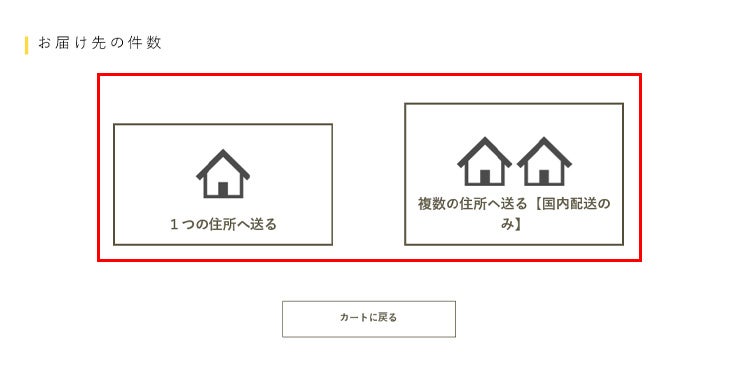
A)すでに登録のある住所から選ぶ場合は、ポップアップから選択して【設定する】を押してください。
選択した住所が[1件中1件目]の部分に表示されます。
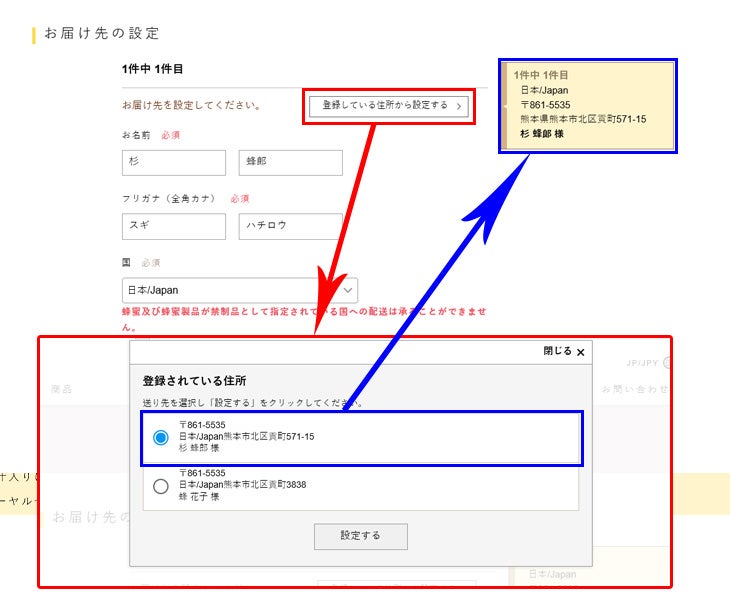
B)ご登録のご住所がない場合は必要な項目を書き替えて、【お届け先を設定】を押します。
※今後も使用するお届け先は【お届け先住所を登録する】に✓を入れて、登録をしておくと便利です。
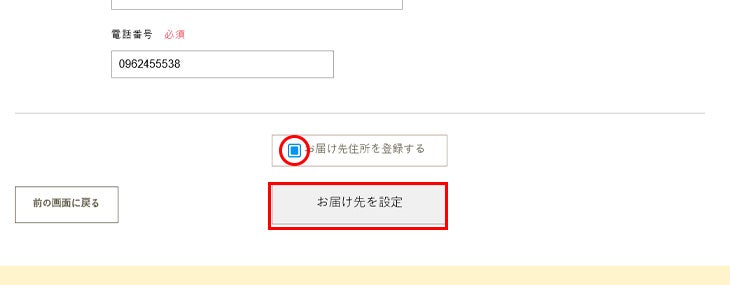
- ※会員の方でログインしていない場合は、お手数ですがログインしてご購入してください。
- ※初めてご購入されるお客様で会員登録をご希望されるお客様は、購入手続きへ進む前に新規会員登録を行ってください。
- ※会員にご登録いただくと、次回からの購入時にお客様情報を記入する手間が省け、様々な会員特典を受けることができます。
5.商品の振分け・配送・ギフト設定について
商品の振分け・配送については、こちらをご覧ください。
ギフト包装が必要な商品は、【ギフト設定 > 】でお届け先ごとに設定ができます。
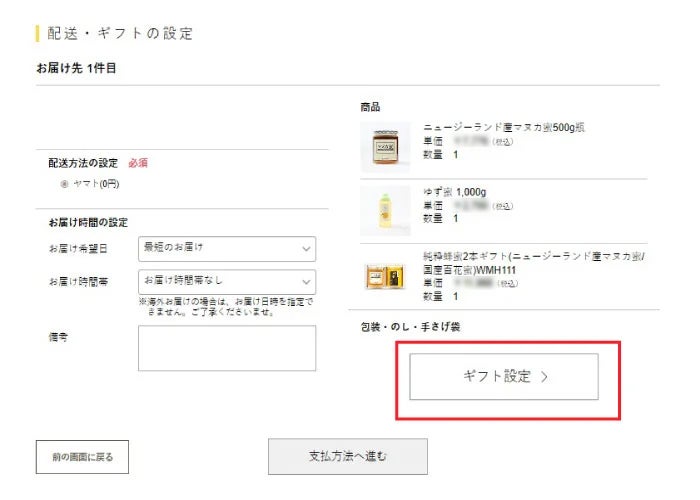
用途を選んでください。のしの表書きが不要の場合は削除できます。名入れが必要な場合は、入力をお願いします。
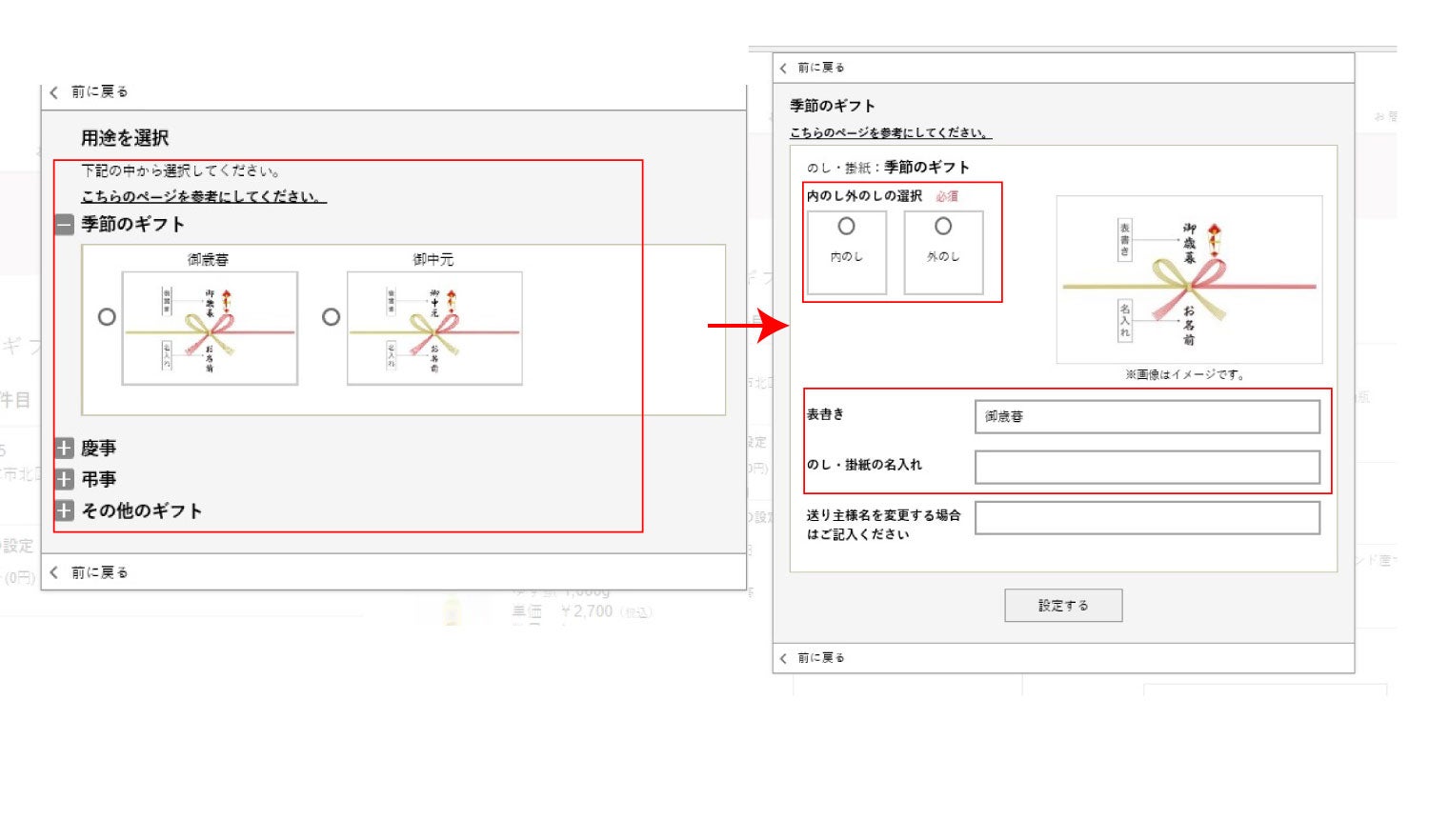
同じお届け先で複数商品を設定されている場合は、包装紙の柄と包装が必要な商品と不要な商品など、詳細をご指示ください。 また、手提げ袋をご注文する場合は、次の画面で手提げ袋の数を入力してください。(手提げ袋一枚につき22円(税込)です)
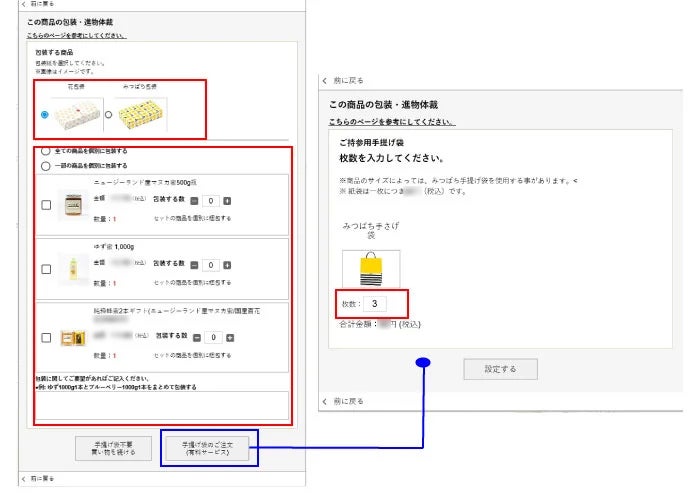
ギフト設定を変更する場合は【変更 > 】より設定しなおしてください。お届け日時などにご希望があれば設定し、【支払方法へ進む > 】をクリックします。
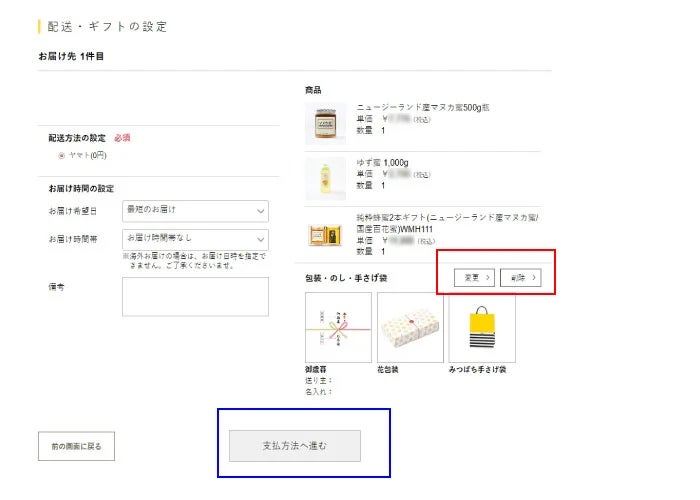
6.お支払・配送方法を選択する
配送・ギフト設定に続いてご希望のお支払い方法を選択します。 お買い物の合計が10,800円(税込)以上の場合、プレゼントを選択してください。【ご注文内容の確認画面へ進む > 】で次に進みます。
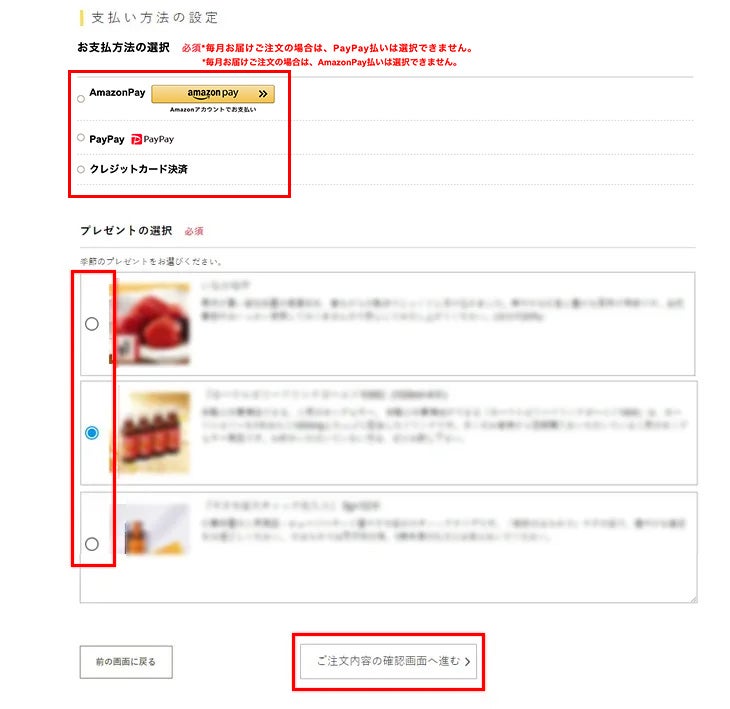
- ※初めてご注文されるお客様は、下記の決済方法をお選びいただけます。
- ・代金引換(日本にお住まいの方のみ)
- ・クレジットカード
- ・銀聯カード
- ・ペイパル
- ・PayPay
- ※ショッピングカートページに戻る場合は、ブラウザの戻るボタン は使用せずに、必ず画面下の【前の画面に戻る】ボタンにてお戻りください。
7.注文を確認する
ご入力頂いた注文内容を確認してください。
この画面で、送料・手数料等を合算した合計金額が表示されますのでお間違いが無いかご確認をお願いいたします。変更・訂正がある場合は、各お届け先の注文内容の【変更 > 】をクリックしてください。
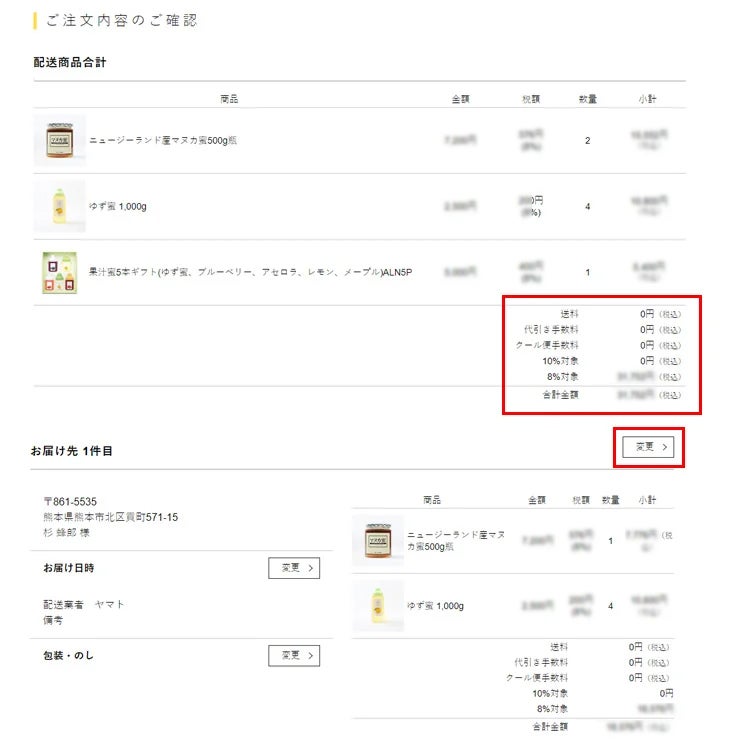
ご注文内容に変更がなければページ下部のよりご注文を確定してください。 お支払い方法にクレジットカード決済を選択頂いている場合は【クレジットカード決済画面へ進む】ボタンが表示されます。それ以外の決済方法を選択頂いた場合は【この内容で注文する > 】ボタンが表示されます。 注文確認メール(自動配信)がご記入されたメールアドレス宛に送られます。